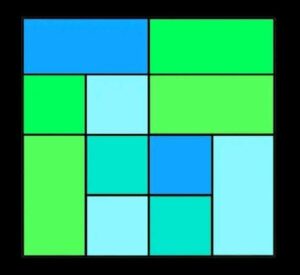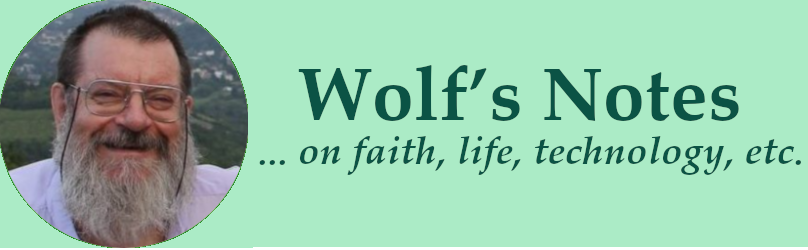Ich bin schwer beeindruckt von den Fortschritten, die Google Translate gemacht hat.
Vor ein paar Jahren wurde ich gebeten, ein Buch aus dem Deutschen ins Englische zu übersetzen, und als Versuch, in der Hoffnung, daß mir das zumindest einen Teil der langwierigen (und langweiligen) Knochenarbeit ersparen könnte, habe ich den Text durch Google Translate geschickt. Das Ergebnis war unbrauchbar; die notwendige Nachbearbeitung hätte mehr Zeit und Anstrengung gebraucht als eine komplette Neuübersetzung. Seither verwende ich den Dienst nur dazu, kurze Facebook-Beiträge oder Kommentare, oder auch E-Mails, auf Französisch oder Niederländisch zu erstellen, die ich dann nachbearbeite; in beiden Sprachen tu ich mir mit dem Schreiben schwerer als mit dem Reden, habe aber aufgrund umfangreicher Lektüre ein gutes Sprachgefühl und kann die Übersetzungen etwas nachbearbeiten..
Gestern wollte ich einen Artikel über die Himmelfahrt Christi übersetzen, und weil ich momentan durch meine Bettlägrigkeit etwas eingeschränkt bin, was das Schreiben mit einer Tastatur angeht, habe ich den Artikel durch Google Translate geschickt.
Zu meinem Erstaunen war das Ergebnis um Welten besser, als bei meinem Versuch vor ein paar Jahren. Es gab zwar ein paar “Glitches”, wie z.B. Textfragmente, die einfach rausgefallen sind, und ein paar Stellen, die aus dem einen oder anderen Grund Kauderwelsch waren, aber insgesamt war der Text durchaus lesbar. Die meiste Zeit der Nachbearbeitung hab ich mit Formatierung zugebracht.
Das wirft für mich eine ähnliche Frage auf, wie die Verwendung der KI-Engine ChatGPT. Die meiste Zeit beantwortet diese Fragen korrekt und in so elegantem Deutsch und Englisch, daß man sie fast unbearbeitet übernehmen kann; wäre es dann ethisch o.k. diese Antwort als meine eigene auszugeben? Meine Entscheidung ist, die Antwort entweder ChatGPT zuzuschreiben, oder (wenn ich sie wesentlich nachbearbeitet oder ergänzt habe) als Resultat der Zusammenarbeit mit ChatGPT zu bezeichnen.
Umso besser nun Google Translate (oder auch andere ähnliche Dienste) wird, umso weniger Nachbearbeitung notwendig wird, umso problematischer wird es, eine solche Übersetzung als meine eigene auszugeben. Auch da scheint es die ethische Lösung zu sein, die Unterstützung durch den Übersetzungdienst anzugeben.
Als nächstes werde ich weitere Übersetzungsdienste, wie z. B. Bing Translator von Microsoft oder Deepl Translate, testen, sowie für kürzere Texte auch ChatGPT (das hat derzeit eine Ausgabebeschränkung von 2048 Zeichen pro Antwort, auch für zahlende Abonnenten).